Have lots of contacts in a CRM or Excel spreadsheet? Use Voodoo's Import Wizard.
Import Contacts from any file in CSV (or comma-separated) format. Click Manage Contacts for the Current Contacts list you want to populate. You’ll see 0 Contact(s) Found.
Start by exporting the list from your current email or contact management application. You might need to explore your current app’s help menus to learn how to export your selected data in CSV format. Most apps do this in their sleep! Just Export or Save As a CSV file.
NOTE: You only need three database fields for a standard Voodoo Contact List: First Name, Last Name, and Email Address. However, with Voodoo’s complete contact management features, you can also import other information about your contacts including: Company Name, Title, Address, City, State, Zip, Phone, Mobile Phone, Fax, Website URL, even Custom Fields you create.
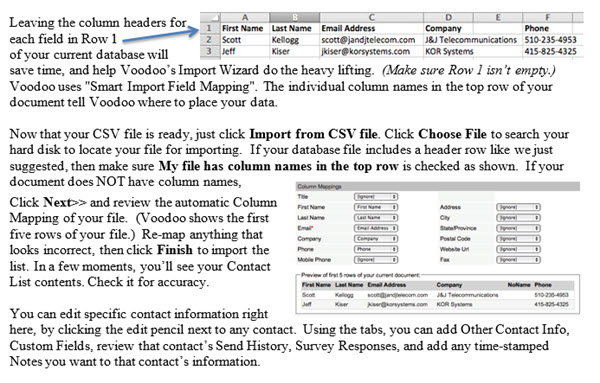
How does Voodoo do that?
Voodoo keeps a hidden Master Contact List on your behalf, maintaining the unique Contact Data for each and every person in all of your Contact Lists, based on their unique email address. You can even add and remove a contact from various lists very easily.
Business Builder, Contact / Database Lists, Quick Tip, Business Builder How to Voodoo Guide
Business Builder How to Voodoo Guide