This Voodoo feature is a jump-starter and a time-saver — the easiest way to upload your email contacts into Voodoo.
If you store email address books in more than one place, you're not alone. Most people have separate personal and professional address books, both locally on their PC and in the Cloud.
Now you can access common email address books from within your Voodoo account and import contacts directly. No export-to-import, no field mapping, no pesky csv files — just a few simple steps and you're done.
Voodoo Feature - Import Contacts Directly from Your Address Book
Here's what you do:
eVideo Launcher Users:
1) Step 1: Choose your campaign
2) Step 2: Choose Recipients, select I want to import contacts from address book and name your contact list
3) Click the Import Contacts from my Address Book button
4) Select your email provider from the list. If asked, Allow Access.
5) Your contacts will appear in a checklist. You can select All or None with the checkbox at the upper left, or select individual contacts.
6) Click Next to import your selected contacts. It only takes a few seconds!
Campaign Manager Users:
1) Click into the Contact Lists feature.
2) Click Add a New Contact List or Manage Contacts to add contacts to a list that already exists. (Bonus: contacts added to a pre-existing list are automatically de-duplicated.)
3) Select Import Contacts from my Address Book.
4) Select your email provider from the list. If asked, Allow Access.
5) Your contacts will appear in a checklist. You can select All or None with the checkbox at the upper left, or select individual contacts.
6) Click Next to import your selected contacts. It only takes a few seconds!
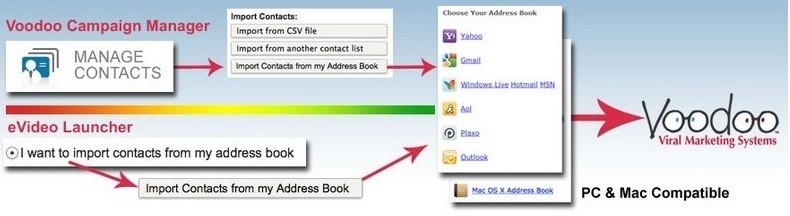
Campaign Manager and eVideo Launcher users can access this feature right now by logging into your Voodoo account. (It works equally well on a Mac or PC.)
Business Builder, Contact / Database Lists, eVideo Launcher, New Feature
import, contacts, address book, gmail, yahoo mail, hotmail, aol, plaxo, msn, outlook