We are excited to announce that Voodoo now offers Salesforce Integration. Users can easily access Voodoo's entire toolset from a tab in your Salesforce account.
It’s easy to import Contacts and Leads from Salesforce into Voodoo Contact Lists. Here’s how.
Initial Setup & Security
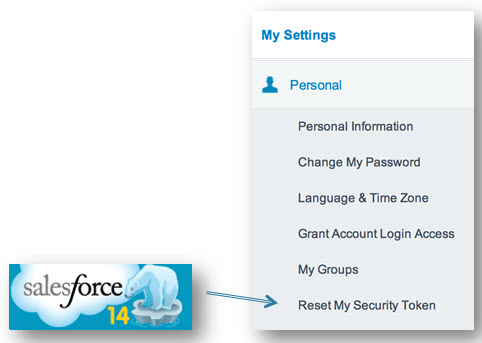 To protect your sensitive data, Salesforce CRM requires VoodooViral.com to provide a security token in order to sync.
To protect your sensitive data, Salesforce CRM requires VoodooViral.com to provide a security token in order to sync.
Reset and obtain your new Salesforce security token:
1. Login to your Salesforce account.
2. Select your name in the top right corner and select Setup.
3. Under My Settings > Personal (or Personal Setup > My Personal Information), select Reset Security Token.
4. Your Salesforce security token will be e-mailed to you.
5. Copy the security token from the email. You will need it in the next step.
In your Voodoo account…
Step 1: Create a Contact List to receive incoming Leads and/or Contacts from Salesforce.
1. Visit My Contacts page, click the + Add a New Contact List button.
2. In the Contact List Info tab, name your new list, e.g. My Salesforce Leads or My Salesforce Contacts. Click Save.
3. Click the Contacts tab, and near the bottom left, click the Import from Salesforce button.
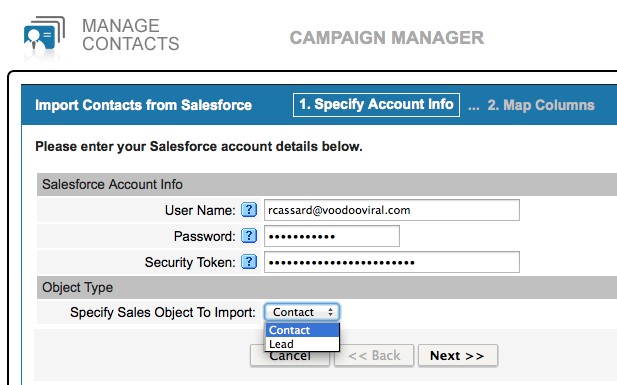
Step 2. Enter your Salesforce Account Details and Security Token.
1. Enter your Salesforce User Name and Password
2. Paste your Salesforce Security Token into the designated field.
Note: Ignore any instructions to “add your security token to your password.” Voodoo does this automatically.
Column Mapping & Final Import
Review Voodoo’s automated Column Mapping and Preview of the first 5 contact rows.
Make any desired changes using the pull down menus.
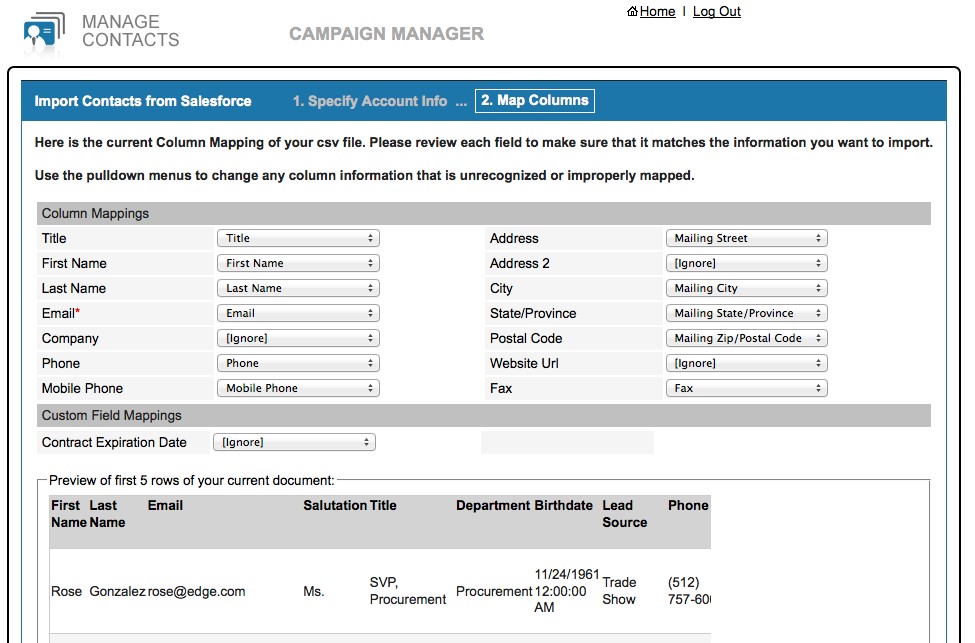
Click Finish. Your Salesforce contacts will now appear in your designated Voodoo Contact List.
If you would like to learn more about enabling this feature on your Voodoo account please contact us.
Business Builder, Contact / Database Lists, Salesforce
salesforce, integration, importing contacts